Delete your current account:
- Mail > Accounts
- Choose the account to delete in the left column and press the “-” at the bottom of that column
Add your account back:
- In the same “Mail > Accounts” tab, click the “+” at the bottom left and choose Exchange from the right column.
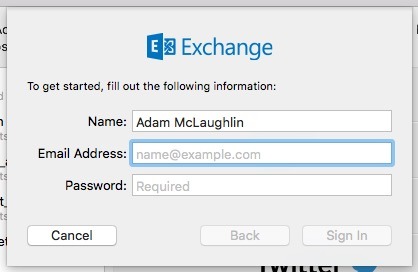
- Enter your name, email address and password (provided when we set up the account)
- Click Sign In
- You may get an error that it doesn’t recognize the server. Click “Sign In” on the lower right and put in your computer password if it asks you to verify the “trust certificate”.
- Next window is for incoming and outgoing URL: https://m.mullersys.com/EWS/Exchange.asmx
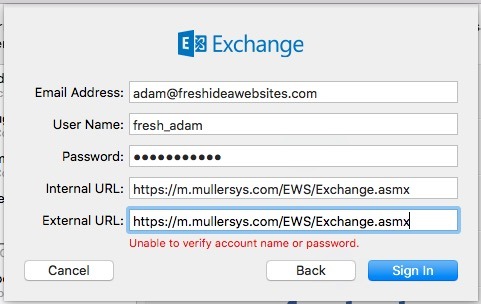
- Then click “Sign In”
- You’ll get to choose if you want to sync your calendar, contacts, etc. to this account. It’s your choice, but this will sync them across all devices that use this email account.
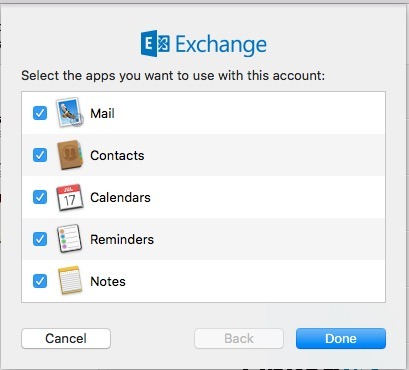
- Then click Done.
Test Your Account Settings:
- Send a test email to a different account. If you have a personal gmail / yahoo account, it’s helpful to test to an address different from your work address.
- Check that you’ve received that email at your personal account, then reply and check that you’ve received it on your work account.
You’re all set! Click here if you need to setup your account on your iPhone.
Something not working? Give us a call 226-272-1504
